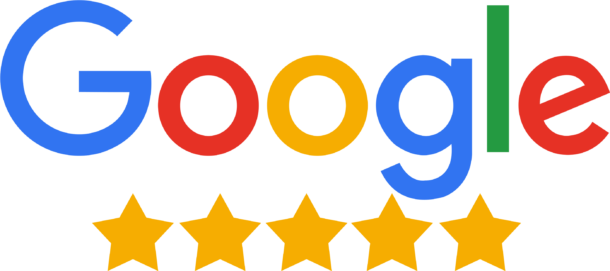Lenders review your bank statements to support a mortgage application. We will always require at least the latest three months bank statements.
It is important that bank statements are provided to your Mortgage Lender in the correct format. Most importantly this means ‘good quality copies, and NO screenshots’.
You may still be getting bank statements in the post which will contain the necessary information and will be easily copied. Nowadays most people use online banking and thankfully all the major banks enable you to download your bank statements online.
Your downloaded statements need to include the bank’s name, your name, show all transactions both in and out as well as the running balance figure. If your bank statements happen to include your address, then lucky you! That’s one of the ‘proof of address’ requirements ticked off the list.
Do’s and Don’ts:
Do
- Provide your statements in PDF format, which are easy to save, view, print, and open.
- Make sure there are no gaps in the statements you provide.
- Feel free to make good quality scans of your paper bank statements if available.
Don’t
- Try to access your statements using a smart phone, this nearly always results in a document that cannot be used.
- Take screenshots, these are not acceptable to lenders.
- Email your bank statements to anybody.
- Send ‘Transaction Summaries’ these are easily confused with bank statements and will not be accepted by the lender.
Bank specific guidance on downloading your statements:
Barclays
- Login
- Enter your bank account transaction detail list
- Adjust the transaction dates you are after
- Click ‘Search’
- Click ‘Download all (PDF)’ at the bottom of the list of transactions.
Halifax and Lloyds
- Login
- Go to the account you wish to view which gives you a snapshot
- Press print at the bottom of the screen, this opens in a new window
- Press print again and choose ‘save as PDF’
First Direct
- Login
- View your statements
- Look for the ‘Print’ button at the bottom left (do not use the download button)
- Select the dates required
- This gives you a print preview window, print to PDF.
HSBC
- Login
- Choose the account you want
- Look for ‘previous statements’ on the left-hand side
- Choose the month you require
- Look for print option at the bottom of the page
- Save, renaming the document
TSB
- Login
- Select the account you need
- Look for ‘Print’ at the bottom which opens a new window
- Press ‘Print’ and save as PDF
Nationwide
- Login and select the account you wish to view
- Click statement archive top left-hand side
- Select the period you require and save as PDF
RBS
- Login
- Two statements on the left-hand side
- Click the box labelled ‘Your Accounts’
- Select the account by clicking next, highlight the month you want and click view statement
- At the top of the page will be the download statement button
NatWest
- Login
- Choose account you want
- Select statements
- Choose the date range your after
- Select ‘download statements’
Santander
- Log In
- Open the account you require
- Look left hand side under ‘My Accounts’
- Scroll down to e-Documents section, click here
- This will then open the last 10 current account statements
- Under actions section, view the statement in PDF file
- Click the ‘Go’ button
- Save to file