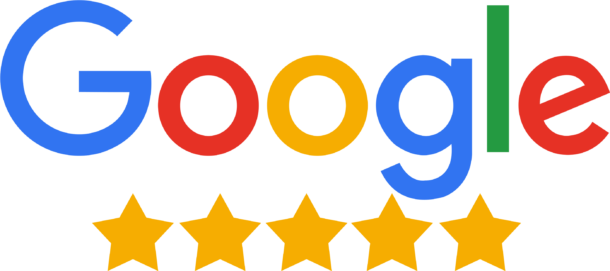At Advantage, we recommend Check My File for your credit report. Their reports show information from all three credit reference agencies (Experian, Equifax, TransUnion), whereas others may only show information from one or two. Their reports give you and us a full picture of how lenders are likely to assess your application.
In order to obtain your report, click on the below link to get a 30 day free trial with CheckMyFile and download your report:
Try it free for 30 days. It’s £14.99 a month after the trial, but you can cancel at any point.
Here is the step-by-step guide on how to download the report from Checkmyfile.
Tips: A couple of handy tips before we start!
The Device: Your mobile might work, but your computer definitely will. On that basis we advise to play it safe and use a computer rather than a mobile, when downloading your credit report.
The internet browser: we use Chrome for everything in the Advantage offices. If for whatever reason your browser isn’t downloading the report once you have followed the below steps, try a different browser.
Patience!: if you have only just signed up, you may not be able to access your report straight away. You may need to wait a short while or utilise the old IT secret weapon, logging out and back in again to get your report!
At Advantage, we recommend Check My File for your credit report. Their reports show information from all three credit reference agencies (Experian, Equifax, TransUnion), whereas others may only show information from one or two. Their reports give you and us a full picture of how lenders are likely to assess your application.
In order to obtain your report, click on the below link to get a 30 day free trial with CheckMyFile and download your report:
Try it free for 30 days. It’s £14.99 a month after the trial, but you can cancel at any point.
Here is the step-by-step guide on how to download the report from Checkmyfile.
Tips: A couple of handy tips before we start!
The Device: Your mobile might work, but your computer definitely will. On that basis we advise to play it safe and use a computer rather than a mobile, when downloading your credit report.
The internet browser: we use Chrome for everything in the Advantage offices. If for whatever reason your browser isn’t downloading the report once you have followed the below steps, try a different browser.
Patience!: if you have only just signed up, you may not be able to access your report straight away. You may need to wait a short while or utilise the old IT secret weapon, logging out and back in again to get your report!
Here are our 5 steps to getting your credit report with CheckMyFile
- : Login or Register:
Login: If you already have an account with Checkmyfile.
Register: If you don’t have an account, don’t worry. You can register by followign the link above. There you can enter your personal information in order to set up an account. You will need to answer security questions about some of your credit. For example, ‘who is your mortgage with?’.
- Download the report
Once logged in, look for the FULL report. Scroll to the bottom to find the ‘Printable Version’.
This is stage where it may not work on your mobile or you may need to wait or log out and then back in again to get the report! - Provide us with your report: You can now upload the report to the client portal.
- Notification: We will receive an email to let us know your credit report has arrived securely within the portal. We will email you to confirm this and to advise what’s next and when. If you don’t want a copy of your report hanging around on your computer, delete it off now.
- Your wallet: Last but not least. If you feel you do not want the ongoing service from CheckmyFile ensure you cancel before the 30 day trial is up! You can cancel here: https://www.checkmyfile.com/help-centre/help/how-do-i-manage-my-subscription
You can do this by phoning CheckMyFile during office hours on 01872 304050 or by emailing. Or you can cancel online – just log in to your Credit Report, click on ‘Expert Help’ and ‘I need help with my account’, and then on ‘I’d like to stop my subscription’. If you were introduced to CheckMyFile by Advantage please note that we may receive disbursement from CheckMyFile.